Cloudflare’s new Turnstile (not turnsite) offers a robust CAPTCHA alternative for everyone for free. Suppose you use a security plugin like All-in-One Security (AIOS) or any other plugin that uses forms, such as WP Forms. In that case, consider using the Turnstile feature as an alternative to hCaptcha or reCAPTCHA. Turnstile works seamlessly with WordPress—less hassle and more convenient.
To use the Turnstile, you must get the “Sitekey” and “Secret Key.” Cloudflare is infamous for over-complicating just about every service feature they provide, but they did make the Turnstile feature super easy for us. I will show you step-by-step how to obtain the “Sitekey” and “Secret Key” for your WordPress site.
Let’s get started!
Step 1 – Create a Cloudflare account
It’s 100% free to use the Turnstile. Create a Cloudflare account if you don’t have one yet. Then, log in to your Cloudflare account.
Step 2 – Click on “Turnstile” from the menu
On the left menu sidebar, you will see the “Turnstile” link located in between “Trace” and “Zero Trust.”
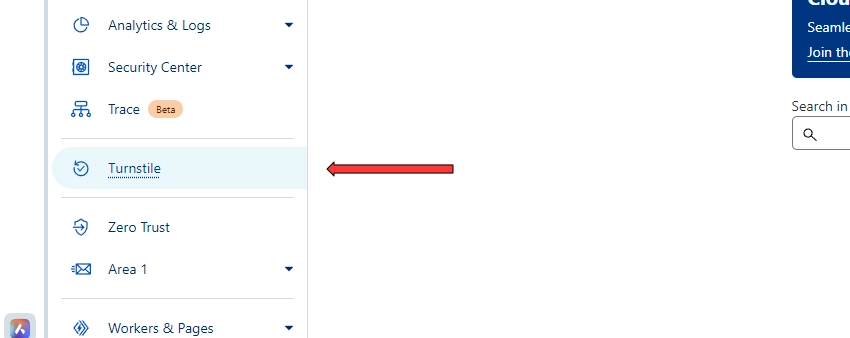
Step 3 – Click on “Add Site”
On the top right corner, you will see a blue button labeled “Add Site.”
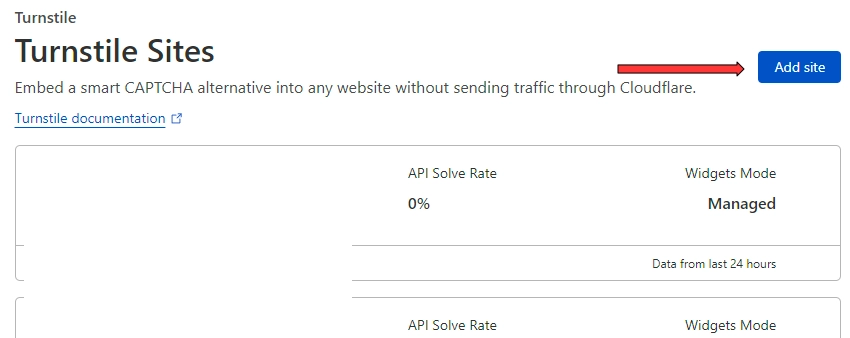
Step 4 – Complete the “Add Site” form
On the “Add Site” page, you will see two forms: “Site name” and “Domain.” I use the domain name for both fields but feel free to use anything to identify your widget. The “Managed” option for “Widget Mode” should be good for most users.
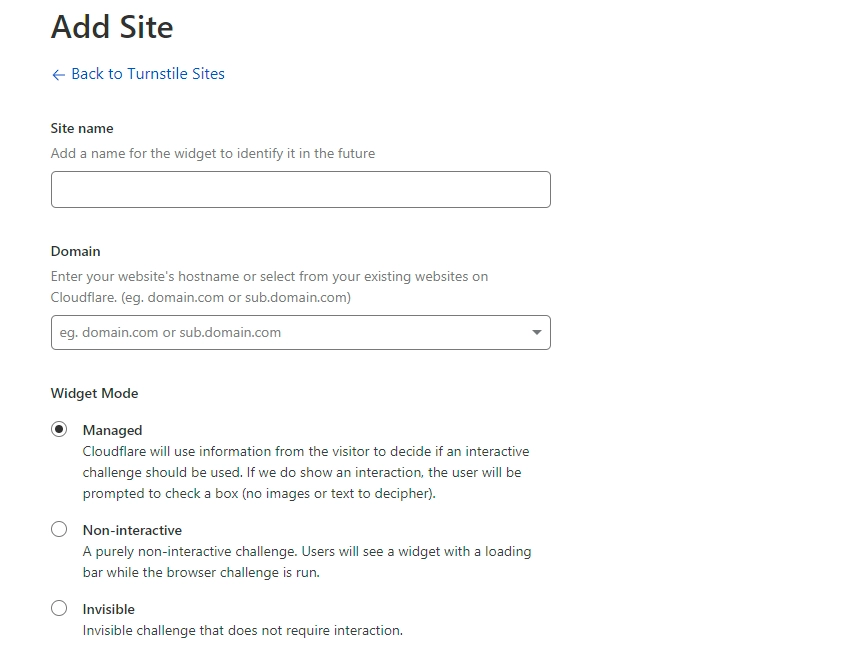
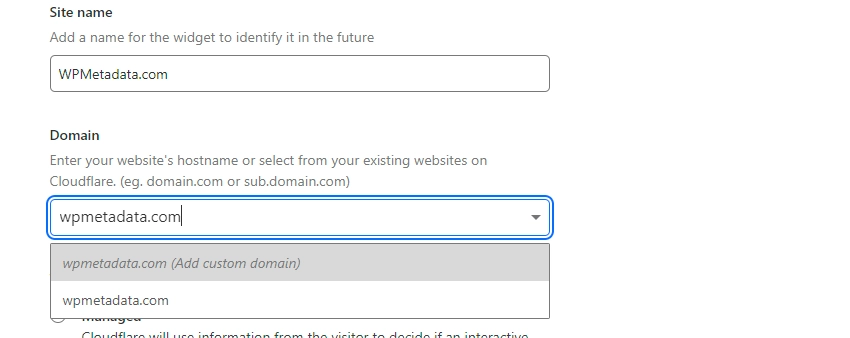
Step 5 – Copy the Site Key and Secret Key
After successfully adding your site to Turnstile, you will get the following message: “Successfully created Turnstile widget!” If not added, try to add your site again.
On the same page, you will see the “Site Key” and the “Secret Key.” Unlike other API secret keys, you will be able to view the keys again whenever you need to. So there’s no need to copy the information somewhere else.
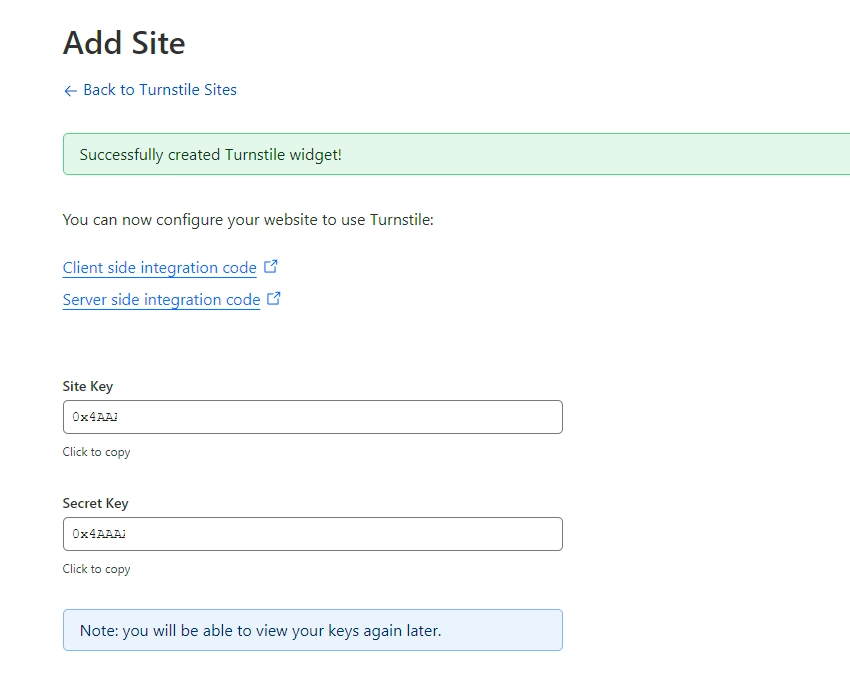
That’s it!
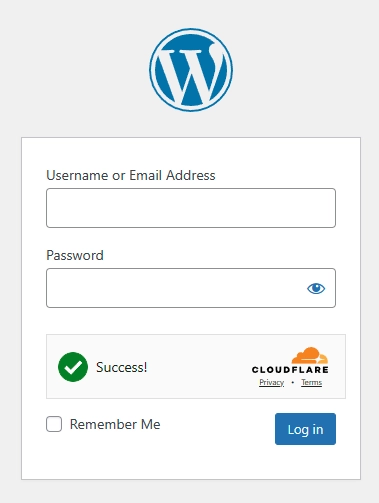
After these five steps, Cloudflare Turnstile will start displaying a challenge on the pages you’ve specified.
I enable Turnstiles on the following WP pages.
- Admin Login
- User Login
- Comments
- Contact Us Form


Leave a Comment